Connections
Before creating replication jobs, it is necessary to first configure connections. Connections help you define authentication settings for all the necessary source and target endpoints of supported systems, including Cloud Drives & FTP sites, Databases & ODBC drivers, Messaging endpoints, and HTTP/S endpoints. Connections are created once, and reused across as many Jobs as needed. Since these are managed centrally, modifying a connection affects all the jobs that use it.
Create a Connection
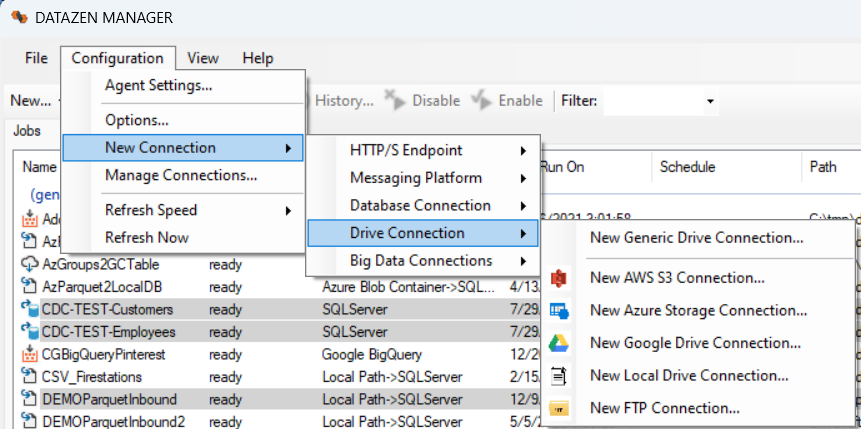
To create a connection, select Configuration -> New Connection -> ... and choose the desired connectin type. You can create a connection to the following types of systems:
- HTTP/S Endpoints: Connect to the vast majority of SaaS/PaaS endpoints, including support for OAuth 2.0; a list of pre-configured endpoints is provided
- Relational Databases: Connect to almost any relational database if you have a 64-bit ODBC driver available
- Drives & FTP Sites: Connect to AWS S3, Azure Blobs, Google Drive, FTP/S and SFTP, and local drives
- Big Data & NO-SQL Databases: Connect to Google Cloud Big Query and Azure CosmosDB
- Messaging Platforms: Connect to a large number of messaging platforms both as a producer and a consumer
Cloud Agent Connections
| Connection Type | Cloud-Hosted | Self-Hosted |
|---|---|---|
| HTTP/S Connections | All | All |
| Relational | SQL Server, MySQL, Snowflake, PostgreSQL | All |
| Messaging (*) | Azure Service Bus, Azure Event Hub, AWS SQS, Kafka, Google PubSub (producers only) | All |
| Big Data | All | All |
| Drive | AWS S3, Google Drive, Azure Blobs, FTP/S, SFTP | All |
(*) Messaging Consumers are only available for self-hosted DataZen agents; however, you can bridge a self-hosted and a cloud-based agent.
Manage/Edit a Connection
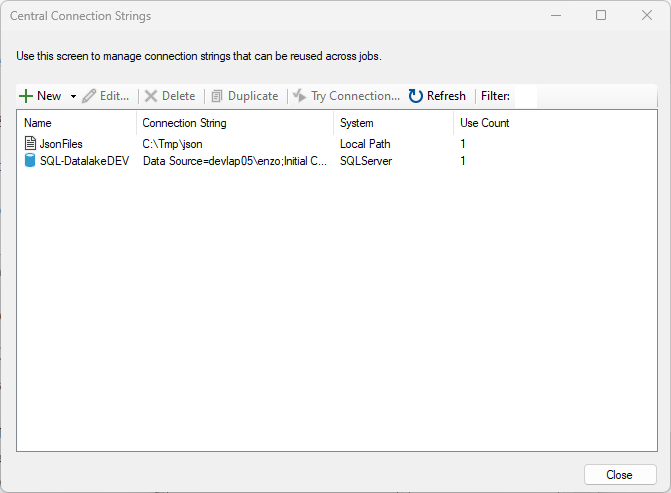
To manage connections, select the desired agent and choose Configuration -> Manage Connections.... From this screen you can add, duplicate, delete or edit connections. The Use Count column indicates how many jobs currently use a given connection. To search for a specific connection, enter a few characters in the Filter box; the search is performed on the name of the connection, its definition, and the System name.
You can copy and paste connection strings from this screen if you have administrative rights.