X.509 Signing Certificates
Some HTTP/S endpoints require a signing certificate for additional security, such as the ADP service. To setup an X.509 certificate, click on the Manage X.509 Certificate link in the HTTP Connection setting screen.
This section is limited to HTTP/S Connections requiring an X.509 certificate. For information on how to store certificates in DataZen to encrypt or sign change logs, see the X.509 Certificates under the Security section.
Open the Manage X.509 Certificate screen
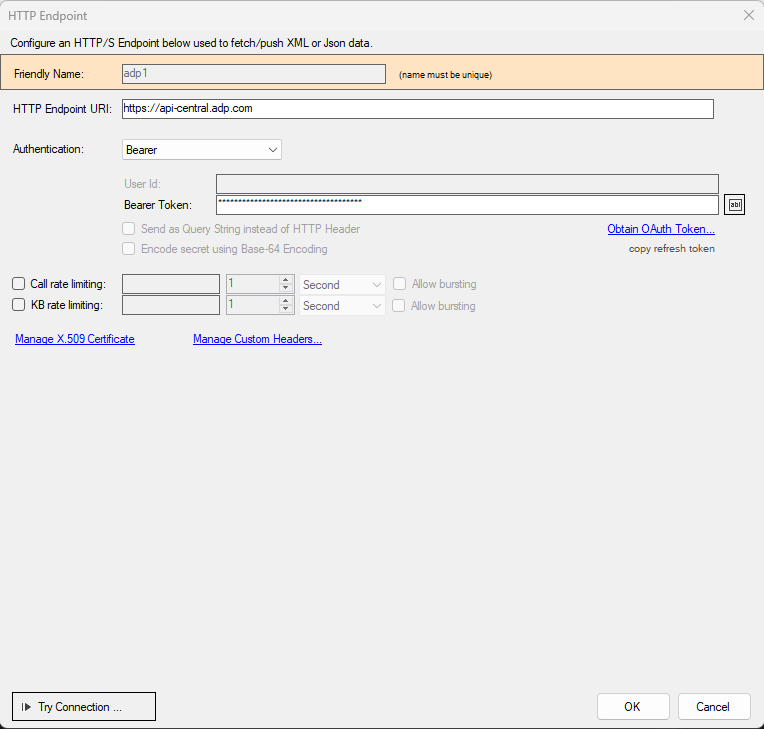
DataZen supports X.509 signing certificates for authentication purposes. The X.509 certificate must be saved as a PFX file and must
contain a private key so the request can be signed.
This screen is showing an example of a connection setting to an ADP endpoint. ADP issues a custom X.509 certificate along with a private key.
From this screen, click on the Manage X.509 Certificate link.
Select (or Change) the X.509 Certificate
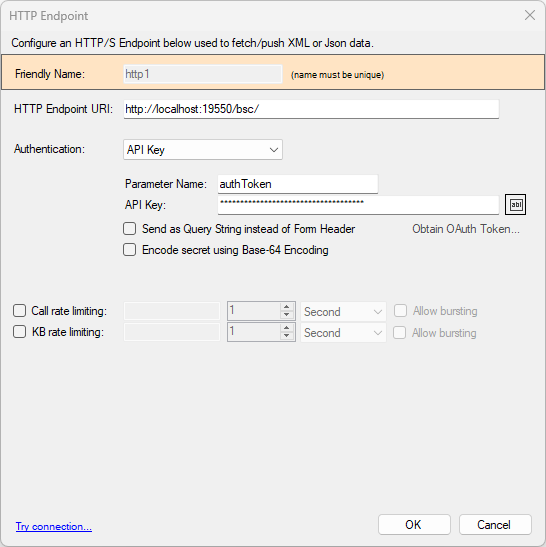
Click on the Load X.509 Certificate button to search for and load the X.509 certificate. If needed, a screen asking to enter a password will be displayed. Once successfully loaded, details about the certificate will be displayed. Click OK to close this window, and OK again to save your settings.
After saving the HTTP/S Connection, the certificate and its private key will be stored in DataZen's internal storage, and the local PFX file will no longer be used. Changes take effect immediately.
Most certificates are valid for a period of time (ADP may issue certificates that are valid for 2 years). Connections may fail if and when the certificate has expired; it is up to an administrator to ensure the certificate is still valid, and update it as needed using this management screen.